Something I have been working on recently is making physics assets inside of UDK. I have been working on making a rag doll for the characters of my current project (Formerly known as In Ruins). I also decided to go ahead and build all of the physics collision for the weapons.
Giving weapons physics based collision will help them react realistically in your game world. In this tutorial I will go over how to build proper collision for your weapons and what collision works best and why.
Getting Started
After that I open up the the MP_Weapon_TMP package and I select Meshes. Inside I see three things. I see the Skeletal mesh TMP, the Static Mesh TMP and the Static Mesh of the TMP magazine. Double click on the Skeletal mesh of your weapon so the skeletal mesh open up.
After you've made sure you have these bones right click on your skeletal mesh and select the "Create New Physics Asset" option.
As far as the name goes make sure to start it off with PA (for physics assets). Your name read as "PA_NameofYourCustomWeapon_Physics".
Once you're done reviewing this dialog box click "OK" to immediately open up the PhAT editor (Physics Assets Editor).
Inside the PhAT Editor
If you're not sure what collision box is connected to your root bone, look to the right of your screen and click on the section that says "Tree".
Know your collision
The Sphyl is what you are going to want to use for majority of your collision. In my experience, spheres are best suited for characters and you probably wont be using them for any weapons.
Setting up Collision
The next step is to rotate it into position. Using the "E" key to rotate the sphyl and the "W" key to move it into position. I want to line it up with the weapons grip. I want this sphyl to vertically cover grip and give it proper collision.
Everything looks lined up and ready to roll. I am going to add another sphyl for the fore grip and get ready for the final phase.
Simulating Physics
The next thing you are going to mess around with is the "Poke Strength". When you're running a simulation you can "poke" your mesh. First you need to run the sim. Then during the simulation you can hold "Ctrl" and click on your mesh. This will give you an idea on how your mesh will react in game.
Conclusion
TMP - Physics Test (UDK) from Danny Quesada on Vimeo.
@Dannylv100


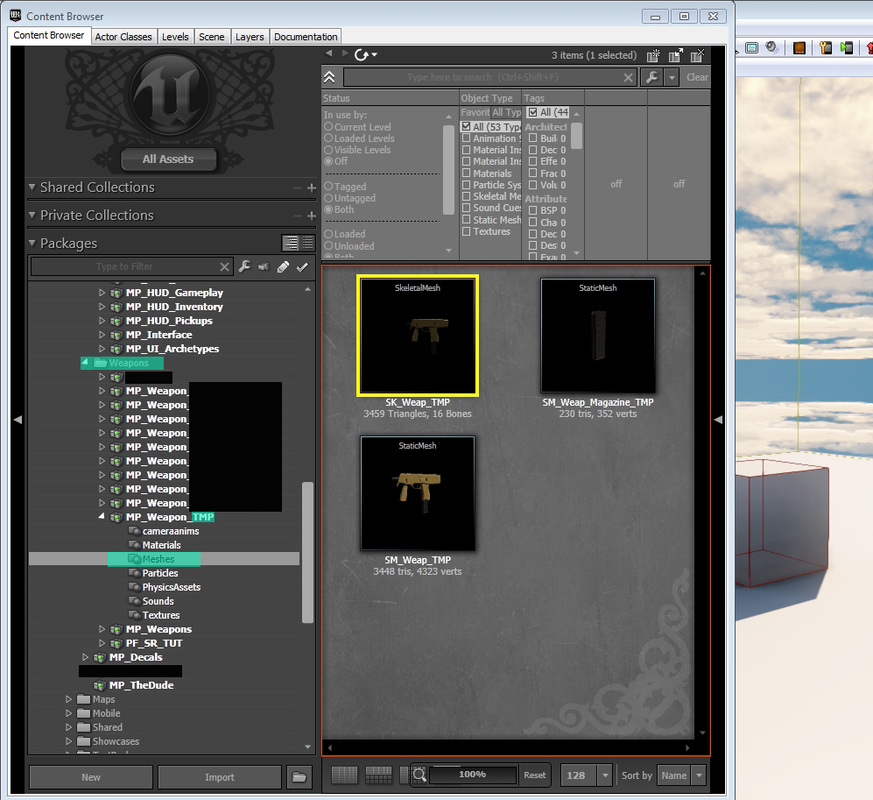

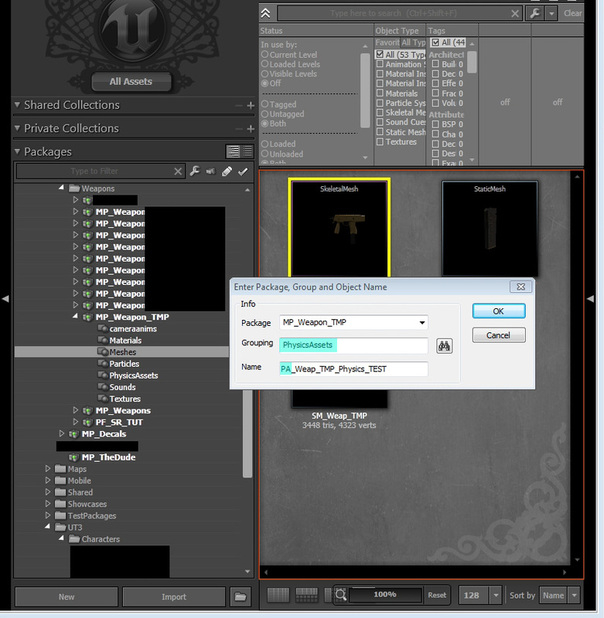
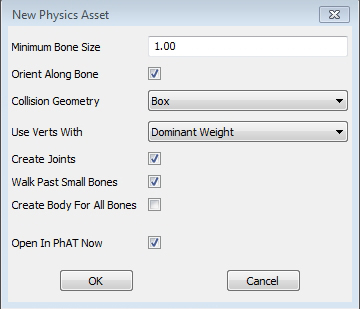
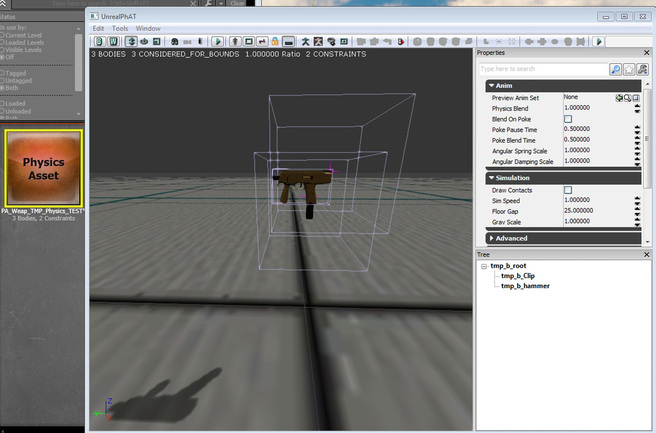
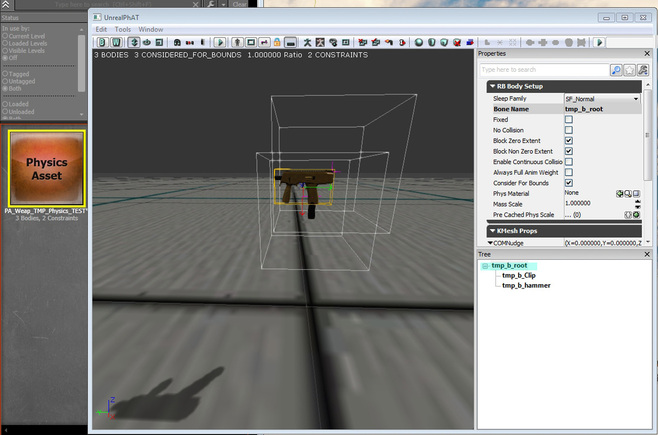
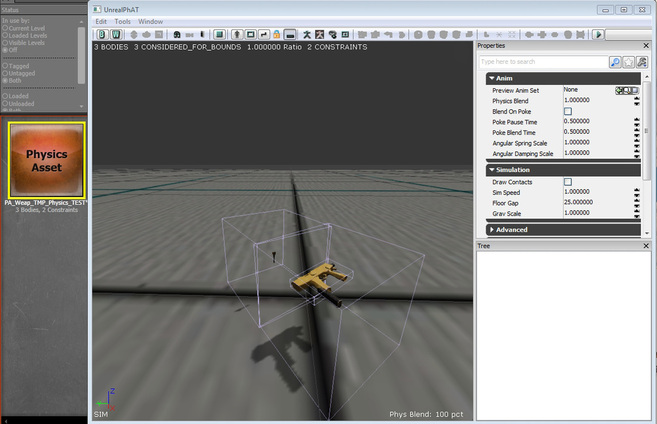
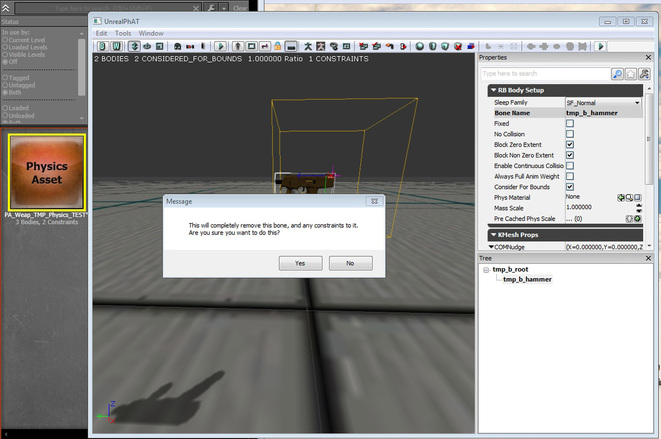
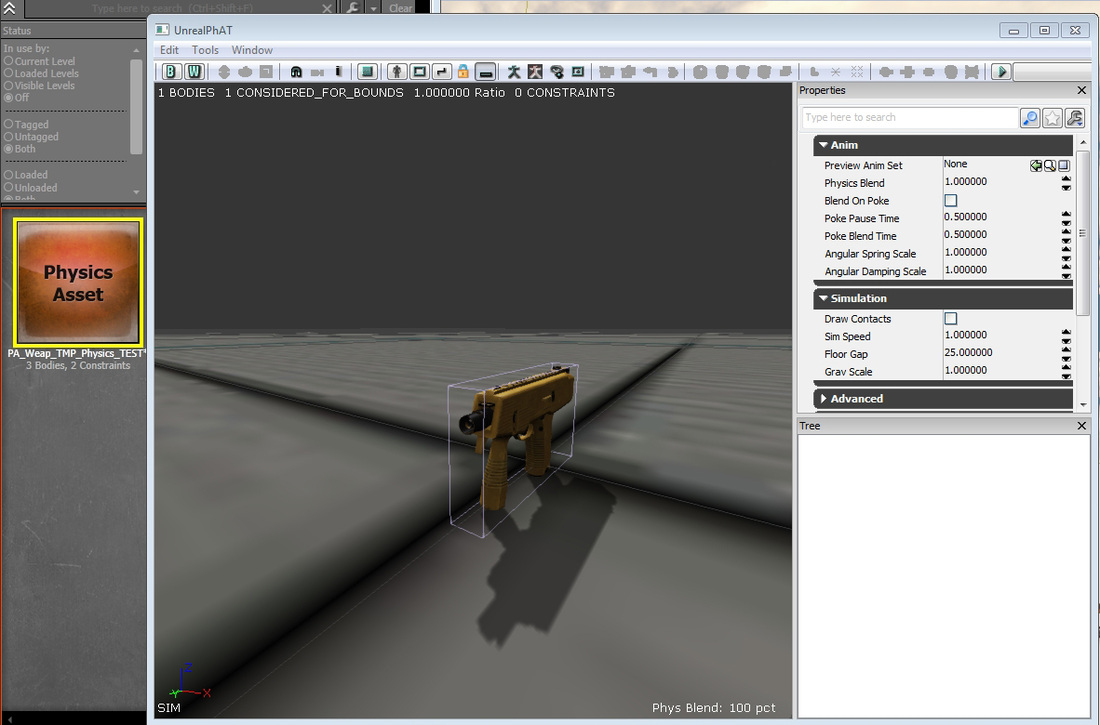
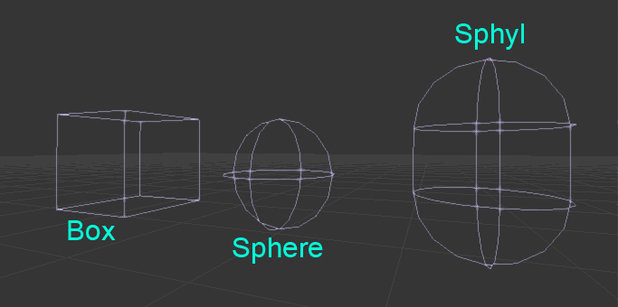
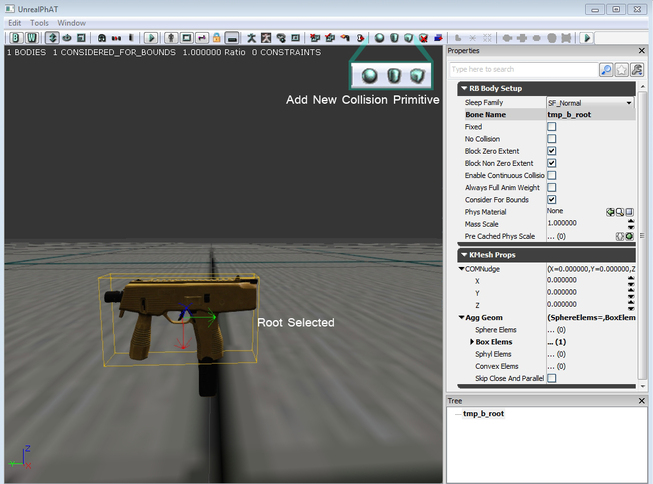
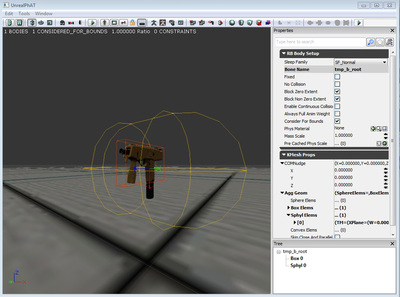
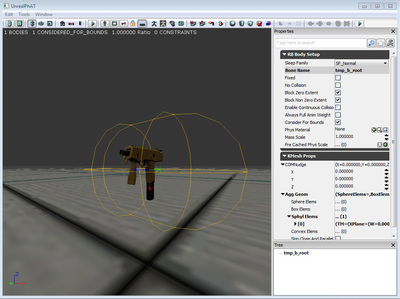
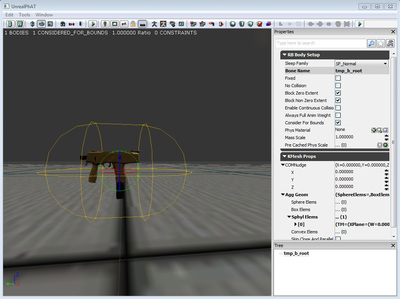

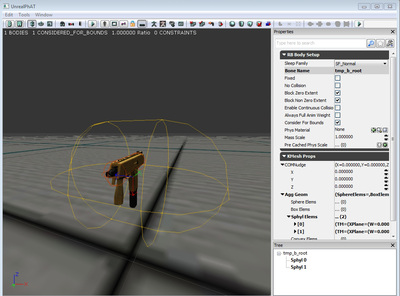
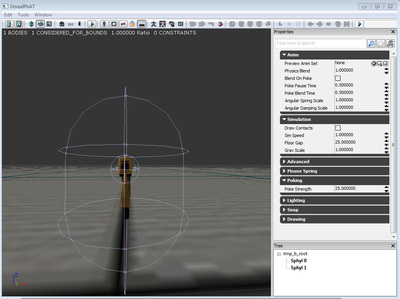
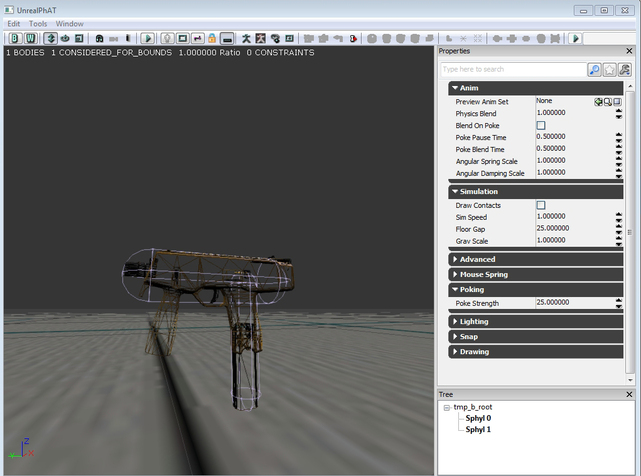
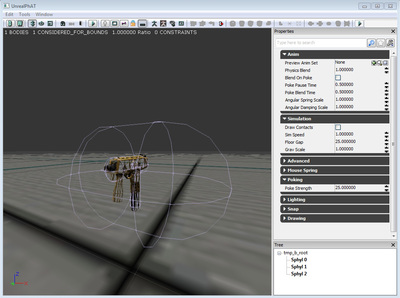
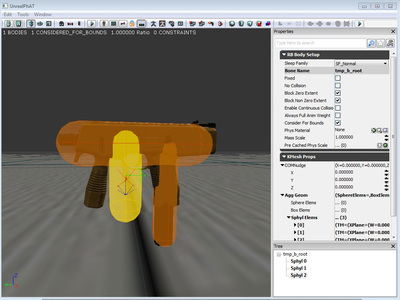

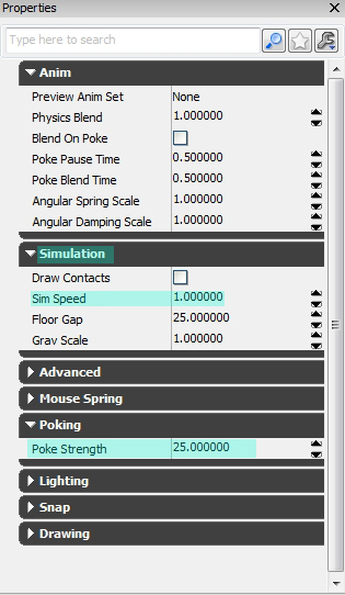
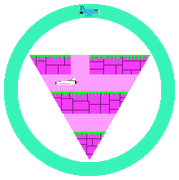
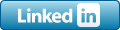






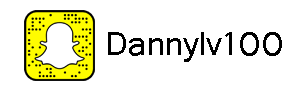
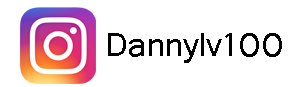






 RSS Feed
RSS Feed
